Flow 2 Removing libraries from Professional template
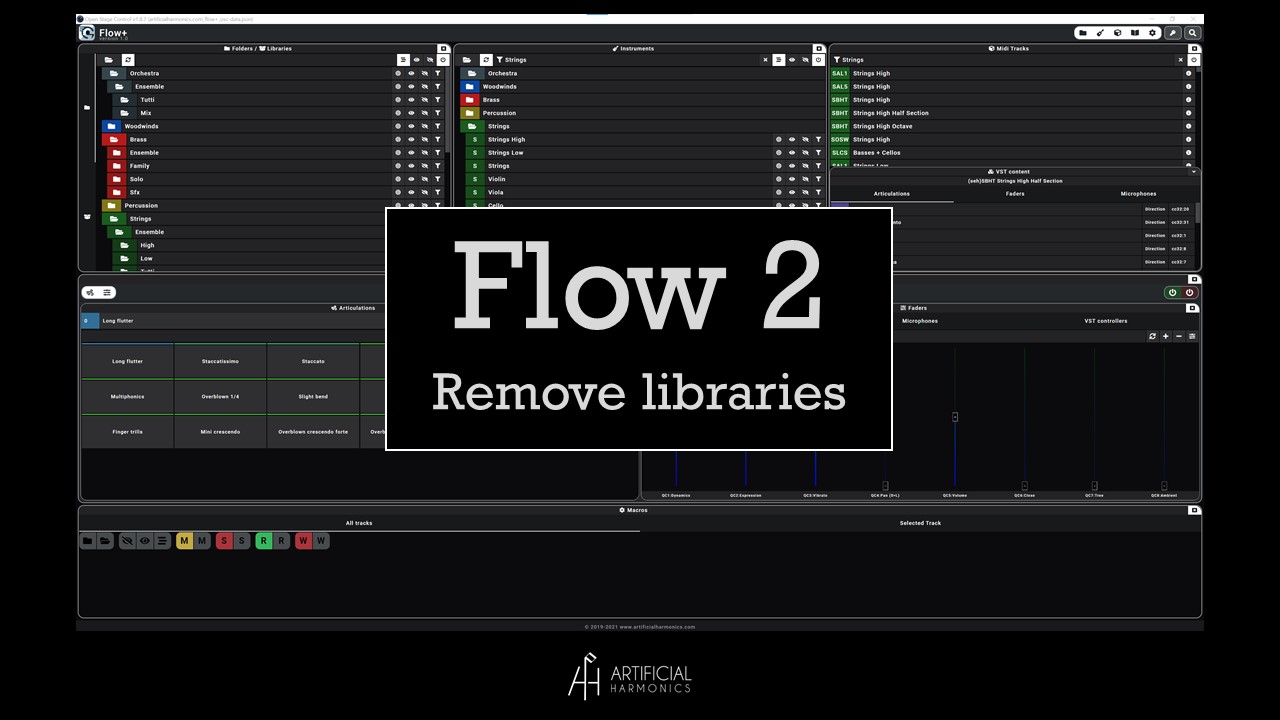
Scope of this document is to show how to remove libraries from the professional template, in case you do not own all of those libraries or you want to create a smaller template for specific use